Next: 3 Creating environments Up: Maemo PC Connectivity Previous: 1 Introduction Contents
The easiest way to install maemo-pc-connectivity is to use the one-click-install file. To do this on Diablo, point the browser to this address. When the download dialog appears, choose the Open option. Now, the Application Manager should open and install maemo-pc-connectivity and all its dependencies. If you use Fremantle, you should use this address.
To install Maemo PC Connectivity on the maemo device, the Maemo extras-devel repository must be added. To do this, open the ``Application Manager'', then ``Repository catalogs'' and fill the following fields:
Note: if you use Diablo, replace the value of ``Distribution'' field from fremantle to diablo
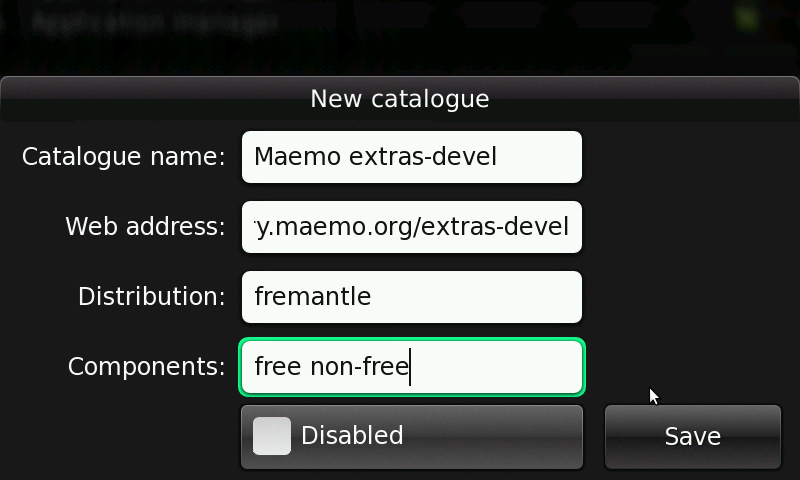
After that, install the maemo-pc-connectivity package. This package will install all the Maemo PC Connectivity components.
Note: on Fremantle, the X11VNC is already installed by maemo-pc-connectivity package.
To get X11VNC working properly on Diablo, you should install a modified version of hildon-desktop package. After that, you can install X11VNC. It follows the steps:
deb http://pc-connectivity.garage.maemo.org/repository diablo free
# apt-get update # apt-get install x11vnc # apt-get install hildon-desktop
Note: The installation was tested on Intrepid system.
You should follow the next steps to get Maemo PC Connectivity installed on Ubuntu Linux:


deb http://pc-connectivity.garage.maemo.org/repository intrepid main
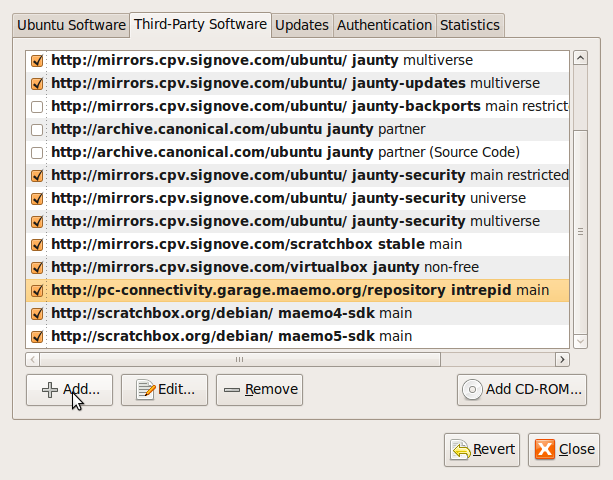
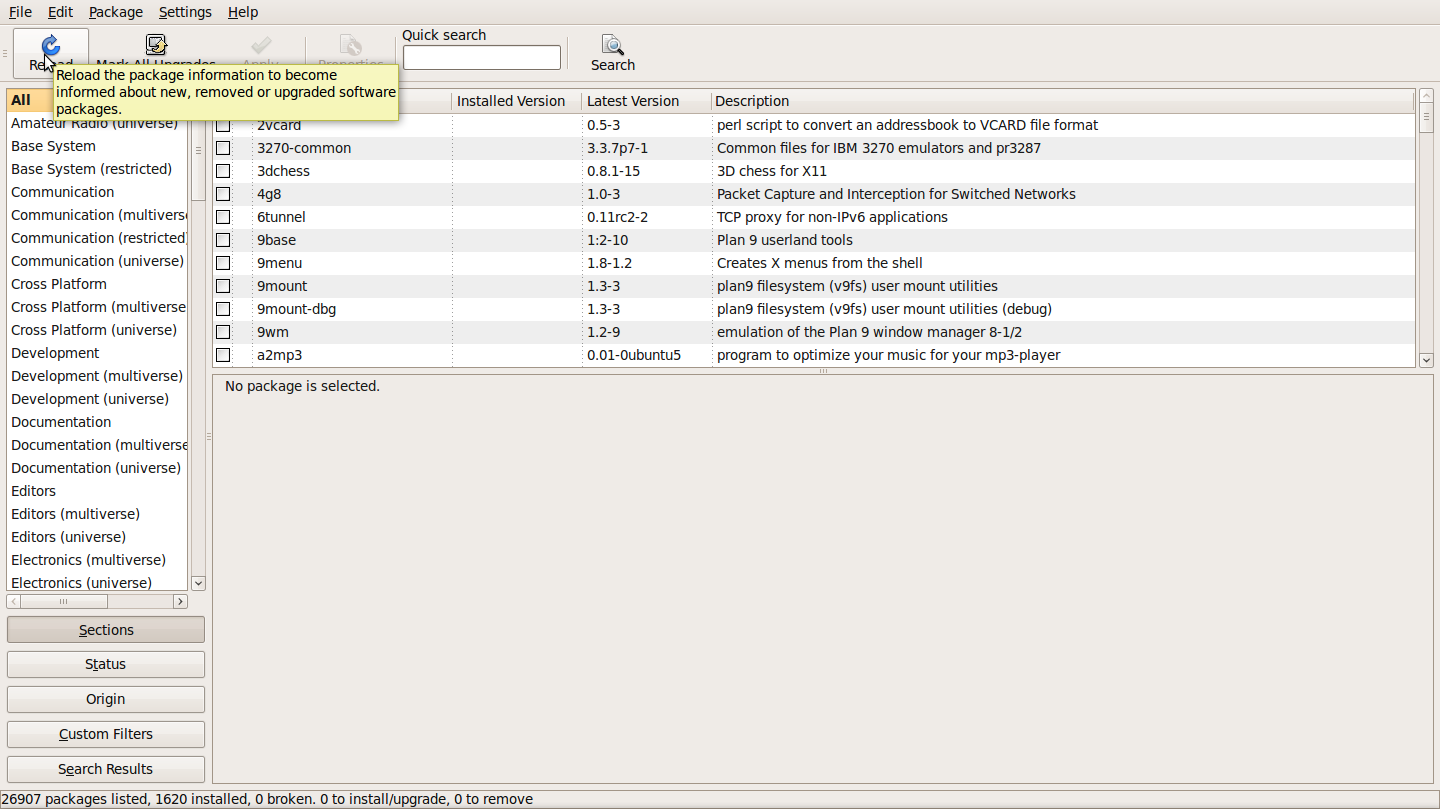

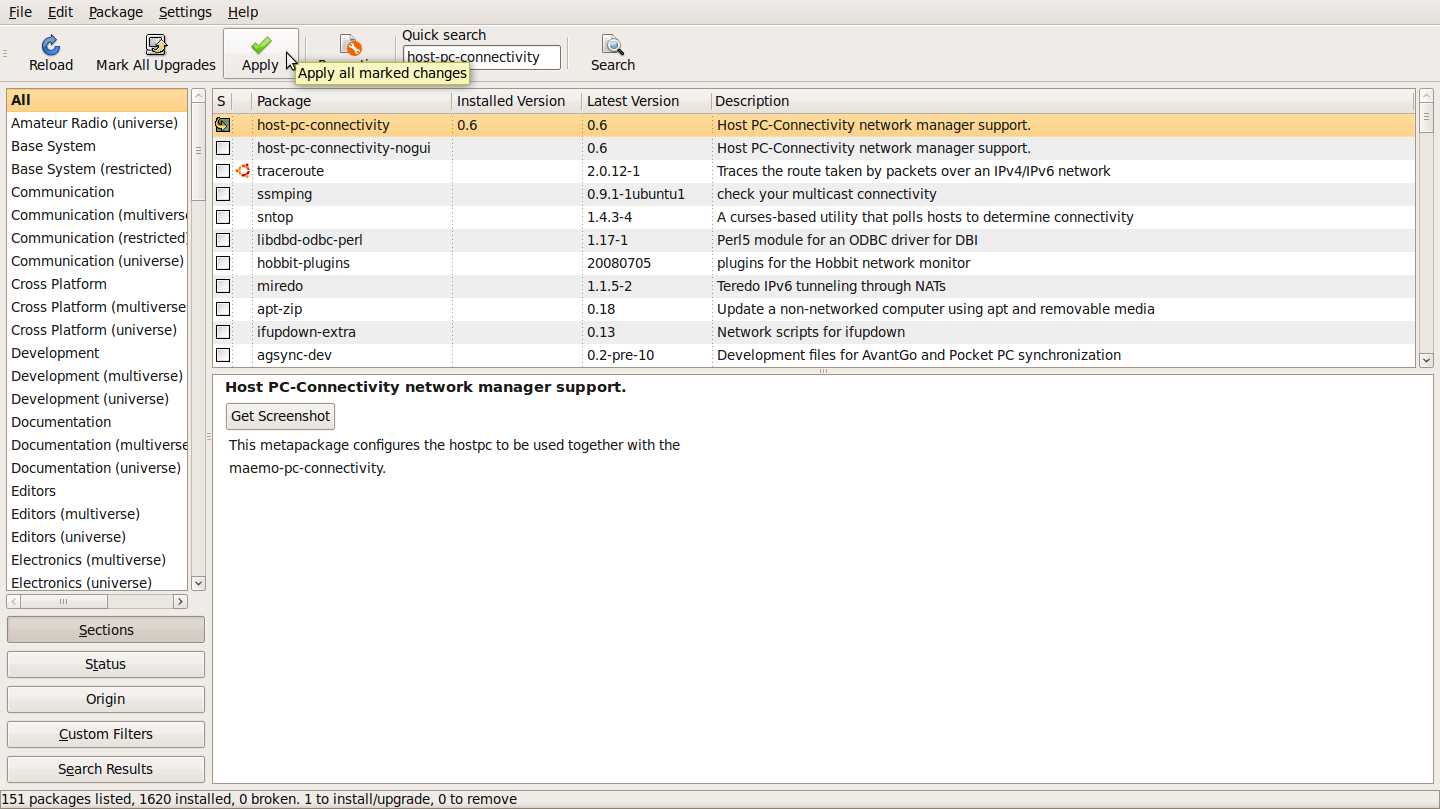
If you prefer, you can install Maemo PC Connectivity manually. First, you should add the following line at /etc/apt/sources.list file:
deb http://pc-connectivity.garage.maemo.org/repository intrepid main
Then, you should run:
apt-get update apt-get install host-pc-connectivity
Note: it is necessary to add Maemo PC Connectivity repository on repository list to install host-pc-connectivity package. As Fedora does not have any graphical application to add a new repository, all process, repository addition and host-pc-connectivity installation, will be described through command line.
To enable Maemo PC Connectivity repository on Fedora Linux 11, you should add the following lines at the end of /etc/yum.conf file:
[pc-connectivity] name=PC-Connectivity Fedora $releasever - $basearch failovermethod=priority baseurl=http://pc-connectivity.garage.maemo.org/yum/base/$releasever/$basearch enabled=1 gpgcheck=0
Then, to install host-pc-connectivity package, you should just execute:
yum check-update sudo yum install host-pc-connectivity
To install host-pc-connectivity on a windows XP or Vista system, you should first install Cygwin. You can download it from here. If you're using Windows XP, please install cygwin version 1.5, if using a later version, install cygwin 1.7. Remember to choose a path on your system without spaces to install it. Besides the default packages of Cygwin, install also the following ones:
After Cygwin is installed, download the host-pc-connectivity installer from here. Follow the on screen instructions to install it.
The installer should configure the sshd, install it as a service and start it. On Windows Vista/7 the cygwin configure script creates a new user with administrator privilegies and with a random password. This password has from 8 to 10 characters.
In order to install Maemo PC Connectivity on Mac OS X Leopard, you should first turn on Bluetooth network. To do this, follow the steps:



Now, download host-pc-connectivity installer file from here. If the image does not mount automatically, double click it. Then, open the installer and follow the instructions on screen.
To have an environment similar to Cygwin on Windows, you can install MacPorts on Mac OS. The MacPorts Project is an open-source community initiative to design an easy-to-use system for compiling, installing, and upgrading either command-line, X11 or Aqua based open-source software on the Mac OS X operating system. You can find the instructions to install MacPorts here.
Walter 2009-12-21