Configure x11vnc server on Tablet
x11vnc server is installed in the tablet as part of maemo-pc-connectivity package.
See the installation page to know how to install
it. See also the Known Issues in the end of this page.
As
the x11vnc server is not a daemon, it is not launched automaticaly when
you turn the device on. You need to launch it from the Extras menu:
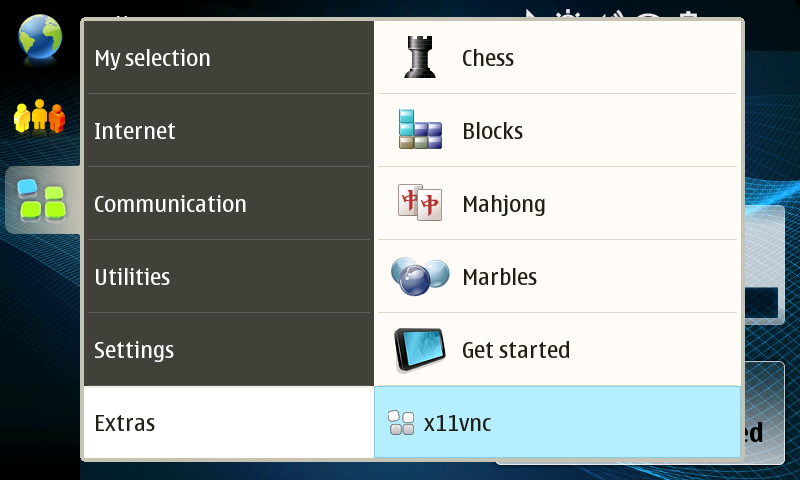
Running the VNC Client
- On Linux:
- Install the xtightvncviewer package:
$ sudo apt-get install xtightvncviewer
- Launch the client application giving the tablet IP address
$ xtightvncviewer 192.168.2.15
- On Windows:- Download TightVNC installer from [here] and install it.
- Launch Start Menu -> Programs -> TightVNC -> TigthtVNC Viewer
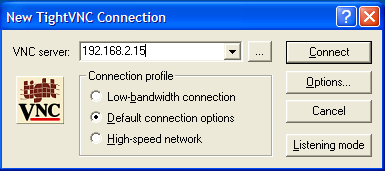
- Type the tablet IP address and press "Connect":
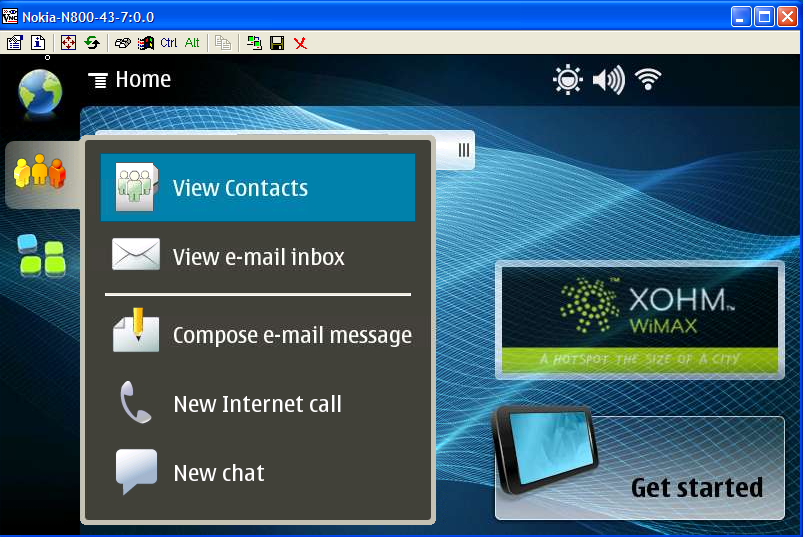
- On Mac
- Download TightVNC Java version from [here]- Create a new folder and uncompress the zip file
$ mkdir ~/tightvnc
$ mv tightvnc-1.3.9_javabin.tar.gz ~/tightvnc
$ cd ~/tightvnc
$ tar -zxvf tightvnc-1.3.9_javabin.tar.gz
- Launch the TightVNC viewer:
$ cd classes
$ java VncViewer HOST 192.168.2.15 PORT 5900

Known Issues
The current x11vnc server (0.9.3-maemo4) in Internet Tablet may crash if key is pressed in the host pc keyboard and there is no mapping for that key. Workaround is to add manually missing key mappings as described below:$ sudo apt-get install x11-utils
2. Run xev on the PC:
$ xev
3. Type the key on the PC, and you will get something like this on xev output:
KeyPress event, serial 31, synthetic NO, window 0x2000001,
root 0x3f, subw 0x0, time 2488134890, (-257,171), root:(294,445),
state 0x10, keycode 48 (keysym 0xfe51, dead_acute), same_screen YES,
XLookupString gives 2 bytes: (c2 b4) "´"
XmbLookupString gives 0 bytes:
XFilterEvent returns: True
4. Get the key code name. In this example is "dead_acute""
5. In the device: Map this key to None in the file "/usr/share/applications/hildon/x11vnc.desktop"
5.1 Add the key map "dead_acute-None" replacing dead-acute by the key you just found:
Exec=/usr/bin/x11vnc -display :0 -nowf -noxdamage -noscr -remap dead_acute-None,<other_key>-None,...
6. Restart the x11vnc server in the device and check if the crash is fixed


